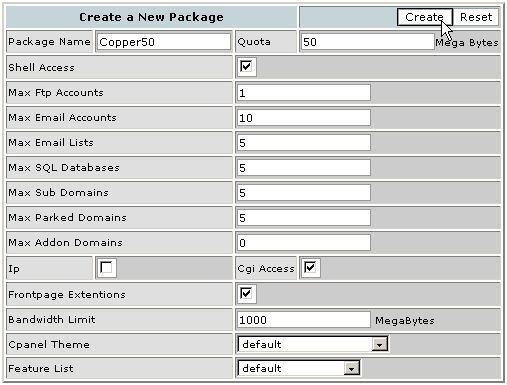Packages
![]() Packages enables you to create your own custom web hosting packages and are a critical function in WebHost Manager. These packages form the core service of your web hosting business, and your pricing structure needs to be carefully thought out. WebHost Manager helps you in this process by allowing you to customize a large number of parameters, from disk space and bandwidth to the number of sub-domains and MySQL databases, as well as specifying whether CGI, shell access, and what CPanel default theme are provided.
Packages enables you to create your own custom web hosting packages and are a critical function in WebHost Manager. These packages form the core service of your web hosting business, and your pricing structure needs to be carefully thought out. WebHost Manager helps you in this process by allowing you to customize a large number of parameters, from disk space and bandwidth to the number of sub-domains and MySQL databases, as well as specifying whether CGI, shell access, and what CPanel default theme are provided.
To add a package:
Click on the Add Packages link in the Packages menu.
Enter the name of the package and the maximum disk space the account can occupy in the Package Name and Quota fields.
Indicate whether SSL access is allowed in the Shell Access tick box.
Enter the maximum number of items allowed in the Max Ftp Accounts, Max Email Accounts, Max Email Lists, Max SQL Databases, Max Sub Domains, Max Park Domains, and Max Addon Domains fields.
Note: Enter the text unlimited if you do not want to place a limit on any particular item.
Indicate whether this account is an IP address or not in the Ip tick box. If ticked, all accounts created with this package can not use a domain name.
Indicate whether CGI access and FrontPage Extensions are allowed in the CGI Access and FrontPage Extentions tick boxes.
Enter the maximum bandwidth in megabytes allowed by the account in the Bandwidth Limit field.
Click on the default CPanel theme for the account in the Cpanel Theme field.
Click on the default feature list for the account in the Feature List field.
Click on the Create button.

Topics:
Using the Feature Manager
Deleting a package
Editing a package