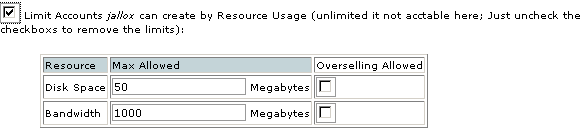Editing reseller privileges
You can turn on or off almost all WebHost Manager functionality per reseller. Any changes that you make are applied immediately.
Note: There are a number of reseller settings that can potentially cause problems:
All Features - This gives the reseller root access on this server.
Account Modification - This enables the reseller to circumvent account creation limits, and allows shell access and dedicated IPs.
Edit DNS Entries - This enables the reseller to access all DNS zones.
To edit reseller privileges:
Click on the Reseller Center link in the Server Setup menu.
Click on the account whose privileges you want to edit from the Edit Reseller Privileges drop-down list, and click on the ok button.
You can limit the amount of accounts that a reseller can create in a number of ways. All methods can be used with each other and the effects are cumulative.
If you want to limit the accounts that the reseller can create by account type, click on the first tick box.
If you want to limit the number of accounts that the reseller can creates, click on the second tick box and enter the account limit amount in the amount field. You can also limit these by account type - click on the indented tick box.
f you want to limit the accounts that the reseller can create by resources used, disk space and/or bandwidth, click on the third tick box. Enter the resource limits in the Disk Space and Bandwidth fields.
Click on the feature tick boxes that the reseller requires.
Enter the primary and secondary nameserver names for the reseller in the Primary Nameserver and Secondary Nameserver fields. You can enter third and fourth nameservers in the last two nameserver fields, if required.
Click on the Save button.