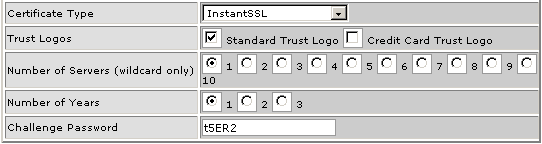Purchasing and installing an SSL certificate
You need to purchase an SSL certificate to provide secure access for your customers to their web server. You can purchase and install an SSL certificate from an online vendor through WebHost Manager.
To purchase and install an SSL certificate:
Click on the Purchase & Install SSL Certificate link in the SSL/TLS menu.
Click on the graphic of the company from which you want to purchase an SSL certificate.
Enter the host's domain name in the Certificate Hostname field.
Enter the principal contact's first and last name and e-mail address in the Full Name and Email Address fields.
Enter the name of the company the certificate is for, the company division, and the company's mailing address in the Company Name, Company Division, and Mailing Address fields.
Enter the city, state, and country code in the City, State, and Country fields.
Enter the postal code and phone number for the contact in the Postal Code and Phone Number fields.
Click on the the type of certificate that you want to purchase from the Certificate Type drop-down list. The current price list is available underneath the form.
Click on the Standard Trust Logo and/or Credit Card Trust Logo tick boxes, as required.
Click on the radio button for the number of servers you want and the number of years for which you want the certificate to be valid.
Enter the password for the certificate owner in the Challenge Password field.

Click on the Continue button.
Copy the RSA Private Key and Certificate Request values to a separate file for safe keeping.
Click on the Continue button.
Pay the online vendor for the certificate that you have ordered.