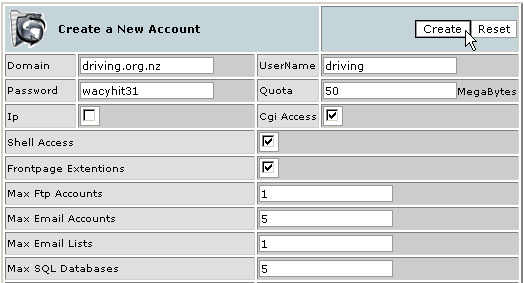Creating a new account
WebHost Manager enables you to quickly add new accounts - you simply fill in the fields to specify the account details. Using packages will speed up this process considerably - refer to Packages for more information.
Note: The CPanel / WebHost Manager package does not support domains or usernames that start with numbers. Do not create accounts that start with numbers as you will not be able to use some functions on these accounts.
To create a new account:
Click on the Create a New Account link in the Account Functions menu.
If you want to use a predefined package for this account, click on the required option in the Package drop-down list. This will fill in many of the fields automatically.
Enter the domain name and username of the account in the Domain and UserName fields. The UserName field will automatically populate with the first 8 characters of the domain name, but you can change this to whatever you want.
Enter the password and disk space quota for the account in the Password and Quota fields.
Indicate whether this account is an IP address or not in the Ip tick box. If ticked, all accounts created with this package can not use a domain name.
Indicate whether CGI access, Shell access, and FrontPage Extensions are allowed in the CGI Access, Shell Access, and FrontPage Extentions tick boxes.
Enter the maximum number of items allowed in the Max Ftp Accounts, Max Email Accounts, Max Email Lists, Max SQL Databases, Max Sub Domains, Max Park Domains, and Max Addon Domains fields.
Note: Enter the text unlimited if you do not want to place a limit on any particular item.
Enter the maximum bandwidth in megabytes allowed by the account in the Bandwidth Limit field.
Click on the default CPanel theme for the account in the Cpanel Theme field.
If this is an IP account, you can choose what available IP address is used from the IP Address drop-down list.
Click on the Create button.